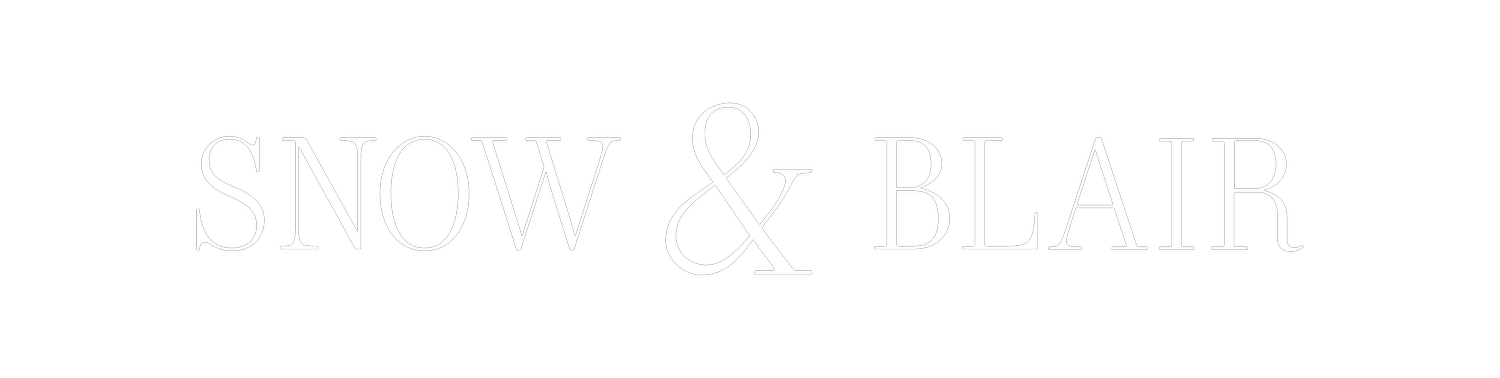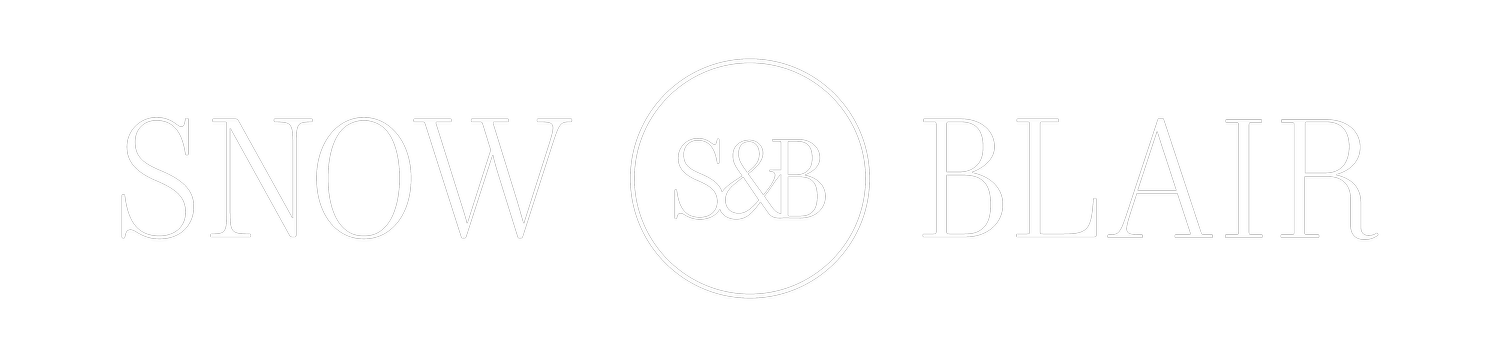5 Essential Automation Tips to Streamline Your Accounting and Save Time
Tip 1
Connect your bank feeds
One of the fastest ways to streamline your data entry and account reconciliation process is to connect your bank feeds. This means authorizing your accounting software to connect with the bank (for both your bank accounts and credit cards) and pull transactions directly into the software. Next, match the transactions to data already in your accounting software or post the activity directly from the feed. If your accounting is done on a cash basis, you can post nearly all your accounting transactions from the bank feed.
Tip 2
Automate recurring transactions
Bills that recur on a schedule can be automated to post in QuickBooks. This can be especially helpful for recurring payments you do not receive reminders for, like rent. By setting up a recurring bill, the bill will be created automatically and added to your unpaid bills (accounts payable). This will NOT pay the bill automatically. When you would like a reminder about a bill but the amount is inconsistent, such as percentage rent, you can create a recurring bill for $1. This then pops a bill into your unpaid bills as a reminder. You can then update the amount later. Recurring bills work best when you set them to post in advance. This will alert you BEFORE they are due and give you time to arrange payment or manage your cash as needed.
If there are recurring expenses, you can set these up to auto-post as well. This is helpful for posting recurring credit card charges like software subscriptions, payment plans, or loan payments you may have on auto-pay.
Tip 3
Connect your payroll system
Most payroll providers offer a QuickBooks connection these days. They are simple one-way connections that will post the accounting transaction for the payroll automatically. For example, when I run my payroll with Gusto, the payroll entry for the debits and allocation of the payroll wages and taxes is all done automatically in my Quickbooks within minutes. There are no extra buttons to push or journal entries to figure out. Most systems will require that you map the payroll items to your accounting system, but this is something you do once and simply update if you add new pay types or taxes.
Tip 4
Put things on auto-pay
You can save a ton of time (and late payment fees) by putting bills on auto-pay. Putting things on auto-pay can help protect your credit and lighten the mental load.
Utility Bills - There is rarely a billing error with utilities. There aren’t bills that need much review. Set these up to auto-pay with your company card and start racking up the miles. If you have multiple locations, try using virtual bank cards. These companies allow you to spin up virtual debit cards. Associate all your auto-pays for a given location to a specific card to streamline posting and tracking. Try Relay
Credit card payments - Paying a card late not only has a fee but also dings your credit. Put cards on auto-pay for at least the minimum payment. If cash flow allows it, set it to pay in full monthly.
Loan Payments - Car payments, small business loans, and even repayment of a loan from you to the business can be set up to auto-pay. Loans (excluding individual loans) impact your credit. Setting these to be paid on time every time will protect your credit.
Rent set up a recurring payment from your bill payment platform of choice to pay your rent. This can sometimes be done directly from your bank to your landlord via an ACH payment. I try to avoid mailing paper checks because they can get lost in the mail or arrive late. However, not all landlords will allow for ACH or other e-payments so setting up a recurring check to go out may be necessary. You can often do this directly with your bank’s bill pay option or with the bill pay platform of your choice, such as Melio.
Tip 5
Put your unpaid bills and A/R aging report on auto-send
In QuickBooks Online, you can set reports to email to you on a schedule without needing to go in and pull the report. This can be used as a smart reminder for doing things like paying bills or collecting from clients who owe you. The unpaid bills report is a list of bills you have entered in Quickbooks that you have not yet paid to vendors. The A/R aging report is a list of open invoices you have issued to your clients who have not remitted payment to you yet. Even if these reports aren’t perfect, just getting them in your email can serve as a reminder to review and take action paying bills and collecting payments (or maybe to post payments you received).